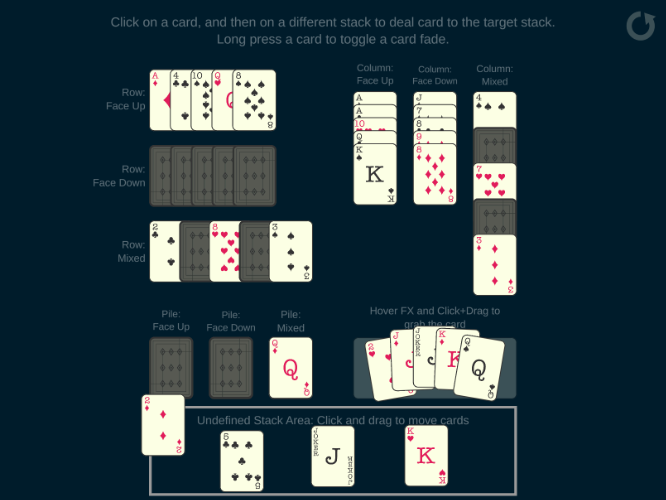
DeckStacker provides a template scene for you, but let’s examine what is and is not required for this card system to work.
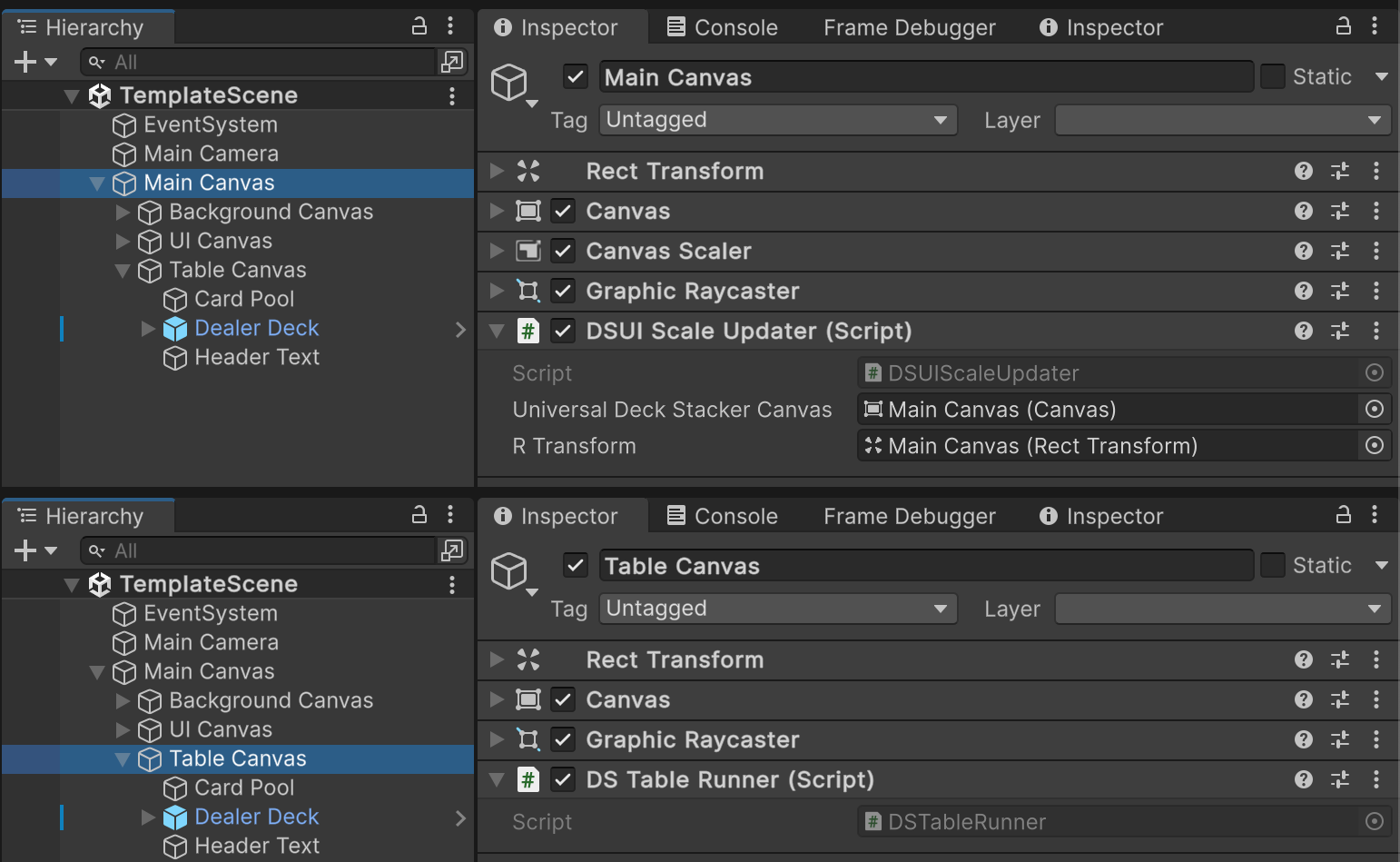
However you setup your scene, there are 2 important components that need to be present for any Stack or Card to do its work:
The root Canvas (referred to in the code as the “Universal DeckStacker Canvas” due to it being the 1 true Canvas that is allowed) will need to be referenced by a DSUIScaleUpdater.
As previously mentioned, this will handle UI scaling, dynamically (adjusting for screen size changes, as well), as well as getting mouse input from the Canvas’s camera.
An object in the scene will also need to have the DSTableRunner component. No other setup is required, but it is critically important that this object exists in the scene. Without it, nothing will work, since the Update loops that drive DeckStacker will immediately halt.
If you want to disable DeckStacker, for any reason, you can pretty much just disable this component…
…That’s pretty much it. Start dropping in Stacks, spawn some cards, and start queueing up some actions and you are off to the races on making a game.
Be sure to study the Example Projects for various ways of using DeckStacker. I have to warn you, though: These projects may not be as well documented and commented as the core DeckStacker code…